Getting Started
Choose the exercise that best suits your interests and skill level.To complete the exercises, you will need an environment with GitHub Copilot and a supported IDE such as VS Code.
The following section provides instructions on setting up your environment. There may be additional setup required for specific exercises, so be sure to read the README file for the exercise you choose.
It is recommended to fork the repository to your GitHub account before starting the exercise. This will allow you to save your changes and track your progress.
Navigate to the exercise repository and click the "Fork" button in the top right corner to create a copy in your GitHub account.
👨🏻💻 Setting Up Your Environment
Step 1: GitHub Copilot License
Check with your organization to see if you have a GitHub Copilot license available.
If you do not have a license, you can sign up for a trial here.
Step 2: Setting Up Your IDE
You have two options to set up your IDE:
OPTION 1: Use your local computer
The following IDEs are supported for GitHub Copilot:
- VSCode (Recommended)
- Visual Studio
- NeoVIM
- JetBrains IDE
You can choose the IDE that suits your preference and install it on your local machine.
OPTION 2: Use Codespaces
Codespaces is a cloud-based development environment that allows you to develop entirely in the cloud. You can use Codespaces to complete the exercises without installing any software on your local machine.
Check with your organization if you have access to Codespaces and confirm if the lab exercises are supported in Codespaces.
You can find more information on how to use Codespaces here - https://docs.github.com/en/codespaces/getting-started/quickstart
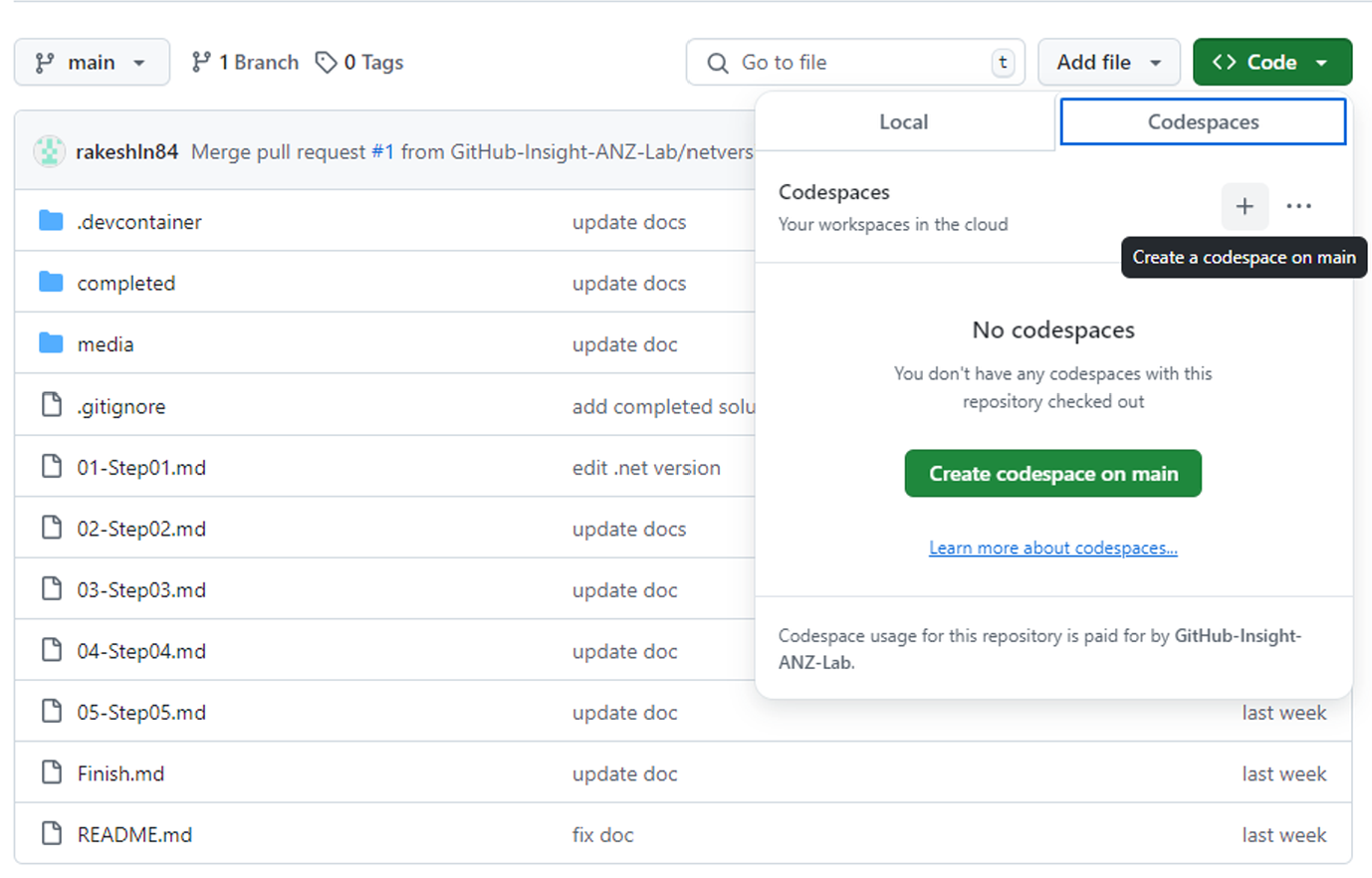
Step 3: Install GitHub Copilot Extension
Install the GitHub Copilot extension for your chosen IDE:
| IDE | Download Link |
|---|---|
| VSCode | VSCode Extension |
| Visual Studio | Visual Studio Extension |
| NeoVIM | NeoVIM Extension |
| JetBrains IDE | JetBrains Extension |
If you encounter issues due to Firewall or VPN restrictions, contact your IT team to whitelist the GitHub Copilot extension. Troubleshooting information can be found here.
Step 4: Fork the Repository (Optional)
If you have a github account and want to save your progress, you can fork the repository to your GitHub account:
- Navigate to the exercise repository and fork it to your GitHub account, then clone the repository to your local machine.
If you are using Codespaces, you can open the repository directly in Codespaces and skip step 5.
Step 5: Clone the Repository (if not using Codespaces)
-
Navigate to the available repository list here
-
Select the lab you would like to attempt, though we recommend the ones offered in the slides
-
In your terminal, run the following command, remembering to change the
<REPO_NAME>first, to clone the repository to your local machine:
git clone https://github.com/GitHub-Insight-ANZ-Lab/<REPO_NAME>.git
- Open the cloned repository in your chosen IDE.
- Ensure the GitHub Copilot extension is enabled and sign in to your GitHub account if required. Check the status bar in your IDE to confirm that GitHub Copilot is active.
Step 6: Additional Setup
- Follow any additional setup mentioned in the README file of the exercise repository.